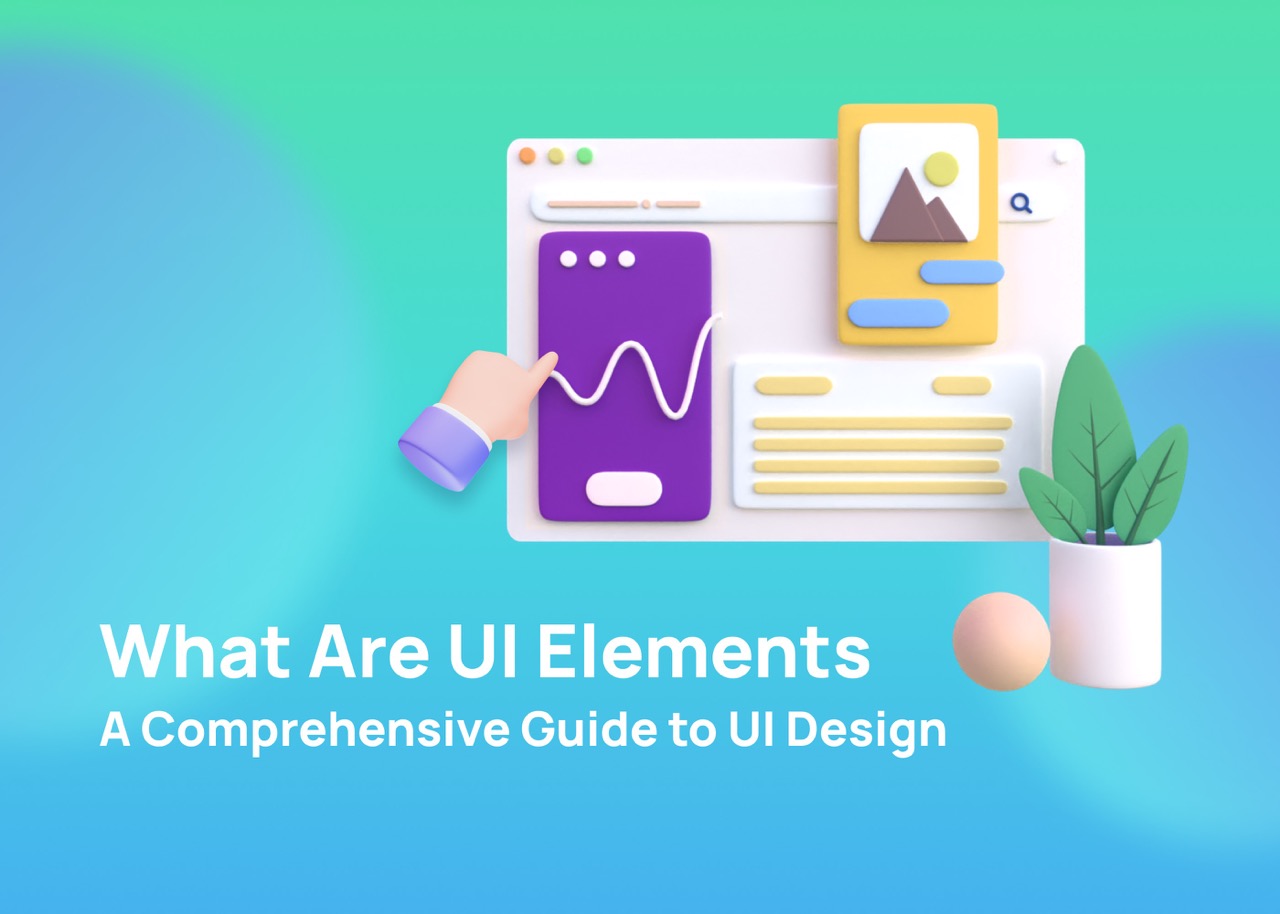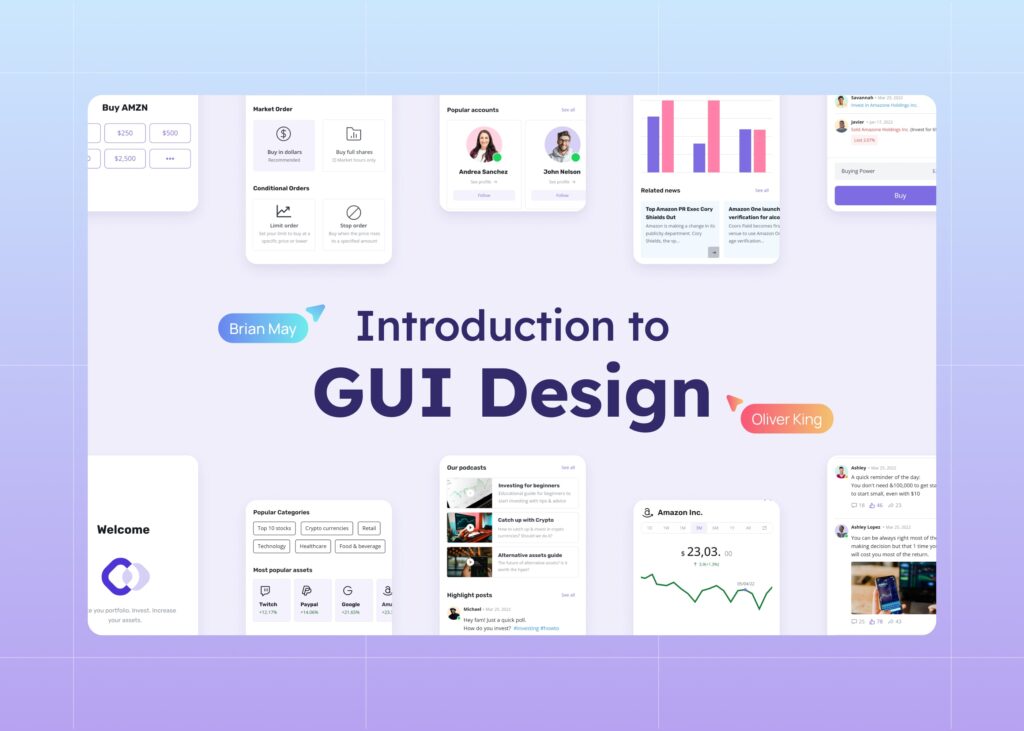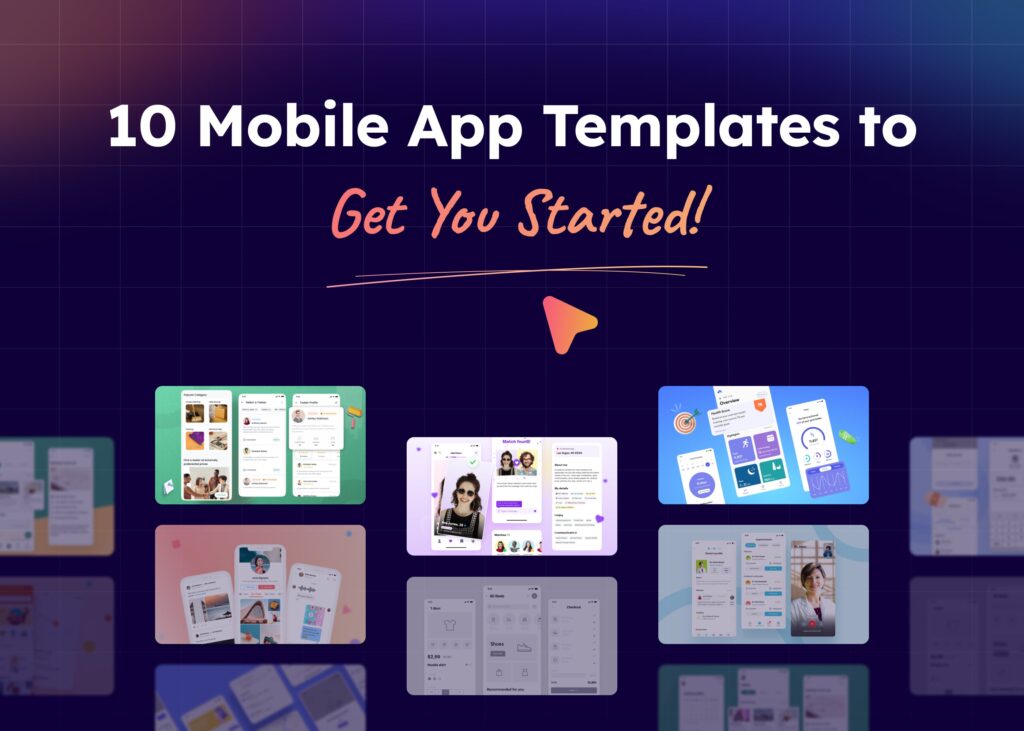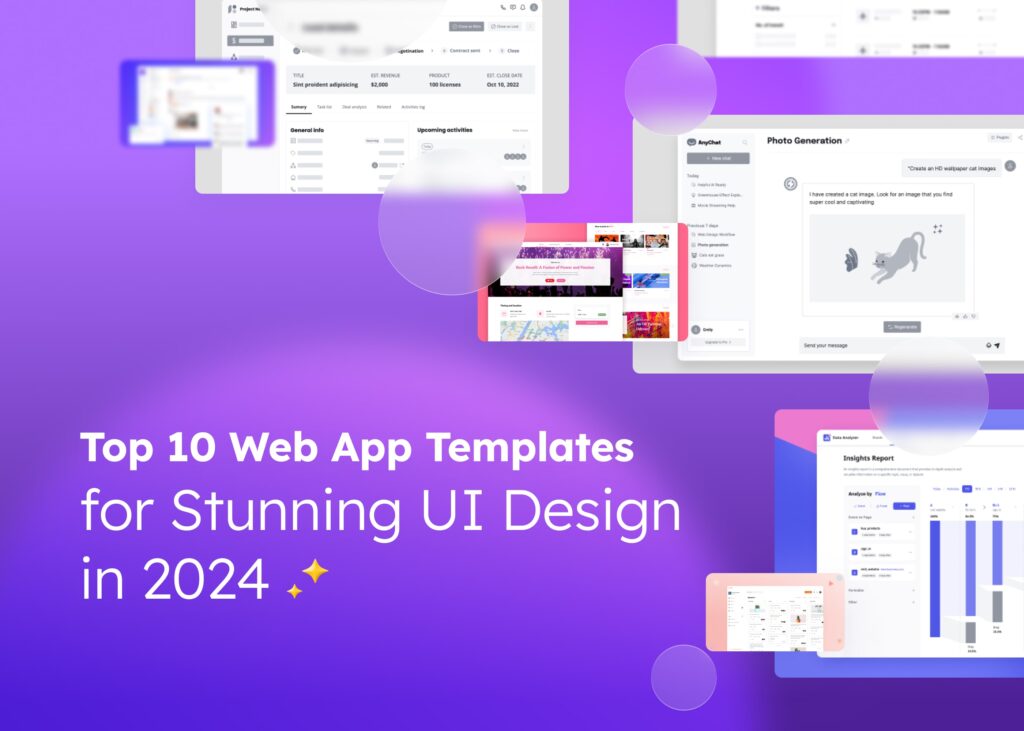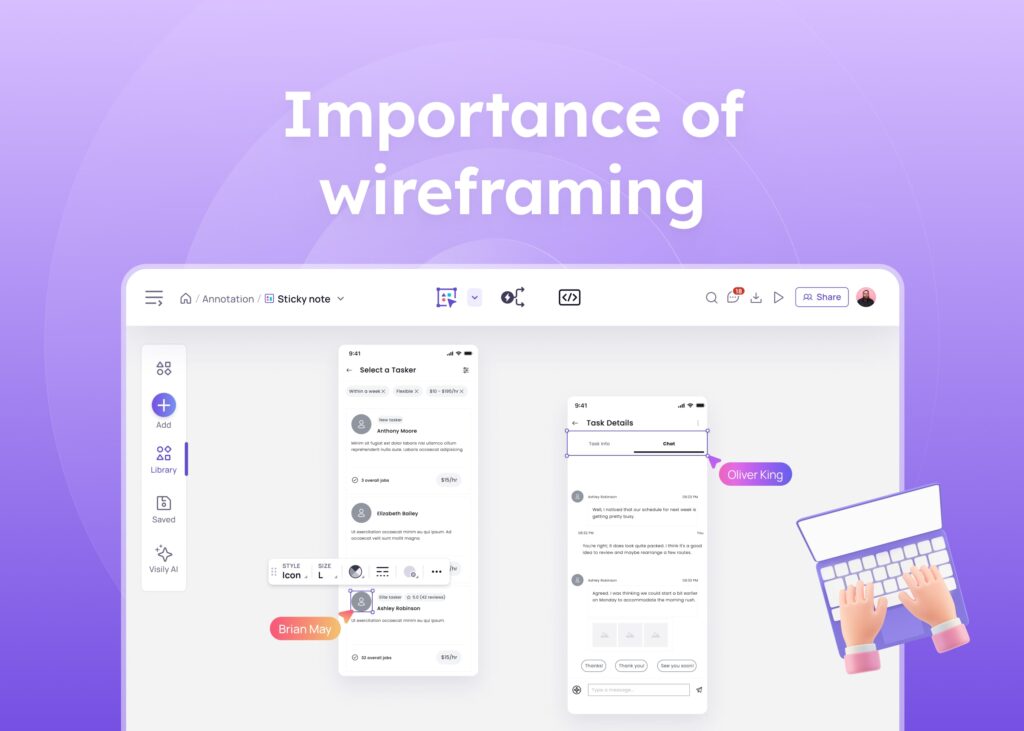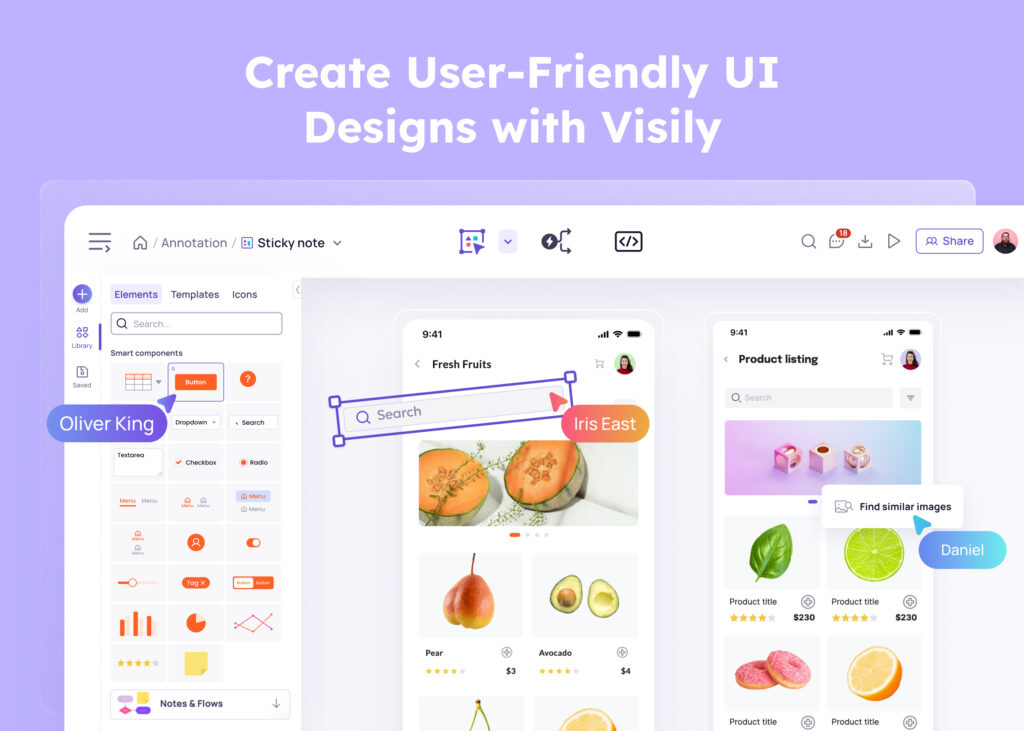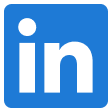![What Are UI Elements: A Guide to UI Design Components [+34 Examples] 1 ui-design-element](jpg/what-are-ui-elements_-a-comprehensive-guide-to-user-interface-design-1024x731.jpg)
User interface (UI) elements are the building blocks of apps and websites. They play a crucial role in creating interactive and user-friendly interfaces, allowing users to navigate and interact with the system. From buttons to checkboxes, UI elements are essential for providing touchpoints and enhancing user experience. Want to learn more about UI design elements? In this guide, we will share different types of UI elements, their functions, and why they are important in UI design.
Whether you are a project manager, UI designer, developer, or simply curious about the world of UI design, this guide will provide you with valuable insights.Introduction to UI Design Elements
UI elements are the components that make up the visual language of an app or website. They provide interactivity, allowing users to input information, navigate through the system, and access relevant content. The role of UI designers is vital in crafting a smooth and user-friendly experience by strategically employing these elements.
There are four main categories of UI design elements:
- Input Controls: These elements allow users to input information into the system. Examples include text fields, dropdown menus, and checkboxes.
- Navigational Components: Navigational elements help users move around the app or website. They include menus, tabs, and breadcrumbs.
- Informational Components: These elements provide information to users. Examples include notifications, tooltips, and progress bars.
- Containers: Containers hold related content together, providing structure and organization to the interface. They can include cards, carousels, and accordions.
By understanding these different categories of UI elements, designers can create intuitive and user-friendly interfaces that enhance the overall user experience.
Different types of UI Design elements:
Input Controls
Input controls are UI design elements that allow users to input information into the system. They are essential for collecting data and enabling user interactions. Some common examples of input controls include text fields, dropdown menus, checkboxes, and radio buttons.
- Text Fields: Text fields are used to collect textual information from users. They can be single-line or multi-line and are often used for entering names, addresses, or comments.
- Dropdown Menus: Dropdown menus provide users with a list of options from which they can select one. They are commonly used for selecting a country, language, or category.
- Checkboxes: Checkboxes allow users to select one or multiple options from a list. They are often used in forms or settings to enable users to choose their preferences.
- Radio buttons are a type of selection tool that allows users to choose only one option from a list of choices. Unlike checkboxes, radio buttons are specifically designed for selecting a single option from a set of options that are mutually exclusive.
Input controls are crucial for collecting user input and enabling user interactions within the system. They provide a means for users to communicate their preferences and choices effectively.
Navigational Components
Navigational components are UI elements that help users move around the app or website. They provide users with a clear and intuitive way to navigate through different sections and pages. Some common examples of navigational components include menus, tabs, and breadcrumbs.
- Menus: Menus provide users with a list of options for accessing different sections or features of the app or website. They can be displayed as horizontal or vertical lists, depending on the design.
- Tabs: Tabs provide users with the ability to move between various sections or views within an app or website. They are commonly used for organizing content into categories or providing different perspectives on the same information.
- Breadcrumbs: Breadcrumbs show users the current location within the app or website and provide a trail of links to previous pages. They help users understand their navigation path and enable them to easily backtrack if needed.
Navigational components are essential for creating a seamless and intuitive user experience. They guide users through the interface, ensuring they can find the information or features they are looking for with ease.
Informational Components
Informational components are UI elements that provide information to users. They communicate important messages, updates, or instructions within the app or website. Some common examples of informational components include notifications, tooltips, and progress bars.
- Notifications: Notifications notify users about important events or updates within the app or website. They can be used to inform users about new messages, completed tasks, or system errors.
- Tooltips: Tooltips provide additional information or context when users hover over or click on certain elements. They can be used to explain the purpose or functionality of a button, icon, or link.
- Progress Bars: Progress bars visually indicate the progress of a task or process. They are commonly used in forms, checkouts, or file uploads to show users how far they are in completing a specific task.
Informational components play a crucial role in keeping users informed and engaged. They provide feedback, guidance, and context, enhancing the overall user experience.
Containers
Containers are UI elements that group similar content together, making it easier for users to navigate and scan through the interface. Examples of common containers include cards, carousels, and accordions, which provide structure and organization to the content.
- Cards: Cards are rectangular or square modules that contain different types of information, such as images, text, or buttons. They are commonly used to display content in a visually appealing and organized manner.
- Carousels are a great way for users to view a variety of content, like images or cards, by swiping or clicking through them. They are particularly useful when there is limited space, and you want to showcase multiple pieces of content.
- Accordions: Accordions enable users to expand or collapse sections of content, allowing them to navigate through large amounts of information without overwhelming the interface. They are commonly used for FAQs, product descriptions, or detailed information.
Containers provide a cohesive and organized structure to the content, making it easier for users to find and interact with the information they need.
Accordion
Accordions are UI elements that allow users to expand and collapse sections of content. They are particularly useful when there is a need to present large amounts of information in a limited space. By default, only one section is visible, while the rest are collapsed. When a user clicks on a section, it expands to reveal its content.
Accordions are commonly used in FAQs, product descriptions, or any scenario where there is a need to provide detailed information without overwhelming the interface. They allow users to navigate through the content quickly and find the information they are looking for.
Accordions are a valuable tool for UI designers when space is limited, and there is a need to present extensive content in a compact and organized manner. By using accordions, designers can enhance the user experience by providing easy access to information without cluttering the interface.
Bento Menu
The bento menu is a UI element that represents a menu with grid items. It is named after bento boxes, which are compartmentalized lunch boxes popular in Japanese cuisine. The bento menu is designed to display multiple options or categories in a visually appealing and organized manner.
The bento menu is a popular choice for UI designers when there is a need to present a variety of options or categories within a limited space. By using a grid layout, designers can showcase multiple items side by side, allowing users to quickly scan and select the desired option.
Breadcrumb
Breadcrumbs are UI elements that help users understand their current location within a website or app and provide a trail of links to previous pages. They are typically displayed at the top of a page and show the hierarchical structure of the website or app.
Breadcrumbs serve as a navigational aid, allowing users to easily navigate back to previous pages or sections. They provide a sense of context and orientation, helping users understand where they are within the overall structure of the website or app.
Button
Buttons are essential UI elements that allow users to perform specific actions or submit forms. They are typically displayed as shapes with labels and provide a visual cue to users that they can interact with them. Buttons can be designed in various styles and sizes to fit the overall aesthetic of the interface.
Buttons are commonly used throughout an app or website to enable various interactions, such as submitting a form, navigating to a different page, or triggering a specific action. They are a crucial part of the user interface, providing clear and intuitive touchpoints for users to interact with the system.
Card
Cards are versatile UI elements that contain different types of information, such as text, images, buttons, or rich media. They are rectangular or square modules that act as entry points for users to access specific content or perform actions. Cards can be arranged in a grid or stacked vertically, depending on the design.
Cards are widely used in UI design to present content in a visually appealing and organized manner. They allow designers to showcase multiple pieces of content side by side, making it easier for users to scan and interact with the information they are interested in.
Carousel
Carousels are UI elements that allow users to browse through a set of content, such as images or cards. They are often used to showcase multiple pieces of content in a limited space, enabling users to swipe or click through the items. Carousels can be automatic or manual, depending on the design.
Carousels are a popular choice for UI designers when there is a need to display a variety of content within a limited space. They provide an interactive and engaging way for users to explore different pieces of information or media.
Checkbox
Checkboxes are user interface components that permit users to choose one or more options from a given list. They are typically displayed as small square boxes that users can check or uncheck. Checkboxes are commonly used in forms or settings to enable users to choose their preferences or select items from a list.
Checkboxes provide users with a clear and intuitive way to make selections from a list. They are particularly useful when there are multiple options available, and users can choose more than one option.
Comments
Comments are UI elements that display user-generated content in chronological order. They are commonly used in social media platforms, blogs, or discussion forums to enable users to share their thoughts, opinions, or feedback.
Comments provide a means for users to engage with the content and participate in discussions. They allow users to share their experiences, ask questions, or provide valuable insights. Comments can enhance the overall user experience by fostering interaction and community engagement.
Doner Menu
The doner menu is a variation of the more well-known hamburger menu. The hamburger menu has three equal-length lines stacked on top of each other, whereas the doner menu has three lines of different lengths stacked vertically. The doner menu is used for filtering. The lines are arranged as follows: a long line on top, a shorter line below it, and an even shorter line beneath that.
The doner menu is commonly used in UI design when there is a need to provide a set of grouped options or filters. By using a distinct visual style, designers can differentiate the doner menu from other menu types and create a unique and visually appealing interface.
Dropdown
Dropdown menus are user interface elements that enable users to choose an item from a list that appears when they click on it. They are typically represented as an input field with a small arrow or indicator. When users click on the dropdown, a list of options appears, and they can select one of them.
Dropdown menus are widely used in UI design to provide users with a compact and organized way to select options from a list. They are particularly useful when there are multiple options available, and users can choose a single option.
Feed
Feeds are UI design elements that display user activity in chronological order. They are commonly used in social media platforms, news aggregators, or content discovery apps to show users the latest updates, posts, or articles.
Feeds provide users with a constant stream of fresh and relevant content. They allow users to stay informed, discover new content, and engage with the community. Feeds can enhance the overall user experience by providing a dynamic and personalized interface.
Form
Forms are user interface elements that allow users to input related sets of information into a system and then submit them. They are commonly used for various purposes, such as user registration, data entry, or feedback collection.
Forms provide a structured and organized way for users to input information. They guide users through the input process, ensuring that the required information is collected accurately. Forms are a crucial part of many apps and websites, enabling users to interact with the system effectively.
Hamburger Menu
The hamburger menu is a UI element that consists of three horizontal lines stacked one on top of the other, resembling a hamburger. It represents a list menu and is commonly used in mobile apps and responsive web design.
The hamburger menu is typically located in the top-left or top-right corner of the interface and contains a group of navigation links or options. When users click on the hamburger menu, it expands to reveal the available options. The hamburger menu is a popular choice for UI designers when there is a need to save screen space and provide a clean and minimalist interface.
Icon
Icons are visual representations used to communicate information or trigger specific actions. They are commonly used in UI design to enhance the visual language and provide a quick and intuitive way for users to interact with the system.
Icons can represent various concepts, such as navigation, actions, or content types. They are typically displayed as small graphical elements and are often used in conjunction with labels or tooltips to provide clarity and context.
Input Field
Input fields are UI elements that provide a place for users to enter content into the system. They are widely used in forms, search bars, or any scenario where users need to input textual information.
Input fields can be single-line or multi-line, depending on the input requirements. They provide a means for users to communicate their preferences, provide feedback, or search for specific information within the system.
Kebab Menu
The kebab menu is a UI design element that consists of three vertical dots stacked one on top of the other, resembling a kebab or a skewer. It represents a set of grouped options and is commonly used in mobile apps and responsive web design.
The kebab menu is typically located in the top-right corner of the interface and provides access to additional options or settings. When users click on the kebab menu, a dropdown or popover appears, revealing the available options. The kebab menu is a popular choice for UI designers when there is a need to save screen space and provide a clean and minimalist interface.
Loader
Loaders are UI elements that indicate to users that the system is completing an action in the background and they should wait. Loaders can take various forms and animations, depending on the design and the context.
Loaders are commonly used in situations where there is a delay in processing user input or retrieving data from a server. They provide visual feedback to users, assuring them that the system is working and their request is being processed.
Meatballs Menu
The meatballs menu is a UI element that consists of three horizontal dots stacked one on top of the other, resembling a stack of meatballs. It represents a set of additional options that are revealed when users click on the menu dots.
The meatballs menu is typically located in the top-right corner of the interface and is commonly used in mobile apps and responsive web design. When users click on the meatballs menu, a dropdown or popover appears, providing access to additional options or settings.
Modal
Modals are dialog boxes or windows that appear on top of the main interface and require users to interact with them before continuing their workflow. They typically contain important messages, prompts, or forms that require user input.
Modals are commonly used to grab users’ attention, provide critical information, or gather specific data. They help focus users’ attention on a specific task or decision, preventing them from interacting with the rest of the interface until the modal is closed.
Notification
Notifications are UI elements that inform users about important events, updates, or alerts within the app or website. They typically appear as small badges, icons, or pop-ups and can be displayed in various locations, such as the top bar, sidebar, or as push notifications.
Notifications can serve various purposes, such as notifying users about new messages, completed tasks, system errors, or upcoming events. They provide timely and relevant information, keeping users informed and engaged with the app or website.
Pagination
Pagination is a UI element that organizes content into pages, allowing users to navigate through different sections or subsets of information. It is typically displayed at the bottom of a page and includes links or buttons to the previous, next, or specific pages.
Pagination is commonly used when there is a large amount of content that needs to be divided into manageable sections. It helps users navigate through the content, providing a clear structure and allowing them to access specific pages or sections.
Picker
Pickers are UI elements that allow users to select dates, times, or other values from a predefined set of options. They typically appear as dropdown menus, wheels, or sliders and provide an intuitive way for users to input specific information.
Pickers are widely used in forms, settings, or any scenario where users need to select values from a limited range or set. They ensure that the input is accurate and consistent, making it easier to process and analyze the data.
Progress Bar
Progress bars are UI elements that visually indicate the progress of a task or process. They typically appear as horizontal bars that fill up gradually as the task or process completes.
Progress bars are commonly used in forms, checkouts, or file uploads to show users how far they are in completing a specific task. They provide a sense of progress and completion, enhancing the overall user experience.
Radio Buttons
Radio buttons are UI elements that allow users to select one option from a list of mutually exclusive choices. They are typically displayed as small circular elements that users can click or tap to make a selection.
Radio buttons are frequently utilized in forms, surveys, or situations where users must pick just one option from a group of options. They provide a clear and intuitive way for users to make selections and ensure that only one option can be selected at a time.
Search Field
Search fields are UI elements that allow users to input search queries or keywords to find specific information within the app or website. They typically appear as input fields with a magnifying glass icon inside.
Search fields are widely used in various contexts, such as e-commerce websites, content platforms, or file managers. They provide users with a quick and convenient way to search for specific information without navigating through multiple pages or sections.
Sidebar
Sidebars are UI design elements that display a group of navigational actions or content alongside the main interface. They are typically located on the side of the screen and can be visible or tucked away.
Sidebars are commonly used in desktop applications, web interfaces, or content management systems. They provide a compact and organized way to access additional features, settings, or related content without cluttering the main interface.
Slider Controls
Slider controls are UI design elements that allow users to select a value or a range of values by dragging a slider with their finger or mouse. They are typically used for adjusting settings, such as volume, brightness, or desired price range.
Slider controls provide a fine-grained and interactive way for users to adjust specific values. They allow users to have precise control over the input and provide visual feedback, enhancing the overall user experience.
Stepper
Steppers are UI design elements that allow users to increment or decrement a value in predefined increments. They are typically displayed as two-segment controls, with buttons or icons for increasing or decreasing the value.
Steppers are commonly used for setting quantities, selecting dates or times, or adjusting numeric values. They provide a convenient and intuitive way for users to make incremental changes within a specific range.
Tag
Tags are UI design elements that help mark and categorize content. They usually consist of relevant keywords or labels that make it easier to find and browse the corresponding piece of content. Tags are often used in social websites, blogs, or content platforms.
Tags provide a means for users to discover related content and navigate through different categories or topics. They enhance the overall user experience by organizing and structuring the content, making it easier to find and explore.
Tab Bar
Tab bars are UI design elements located at the bottom of a mobile app that enable users to effortlessly switch between the main sections of the app. They typically consist of icons or labels representing different sections or views.
Tab bars provide a persistent and easily accessible way for users to navigate through the app. They allow users to switch between different sections or views with a single tap, enhancing the overall user experience.
Tooltip
Tooltips are user interface elements that offer extra information or context when users hover over or click on specific elements. They usually present themselves as small pop-ups or text boxes that appear in close proximity to the element of interest.
Conclusion
Understanding UI design elements is a fundamental aspect of user interface design that can significantly impact the overall user experience. By familiarizing yourself with the various types of UI elements and their functionalities, you gain the power to create visually appealing, intuitive, and user-friendly interfaces. Remember, effective UI design goes beyond aesthetics; it encompasses usability, accessibility, and seamless interaction. With the insights gained from this comprehensive guide and the accompanying examples, you now have the tools to craft interfaces that captivate users and enhance their digital journey. So, let your creativity soar, and may your UI designs inspire and delight users around the world!
Visily is the best wireframe tool with a rich and ready-to-use component library, which will help elevate your UI design process. Start your Visily journey today!